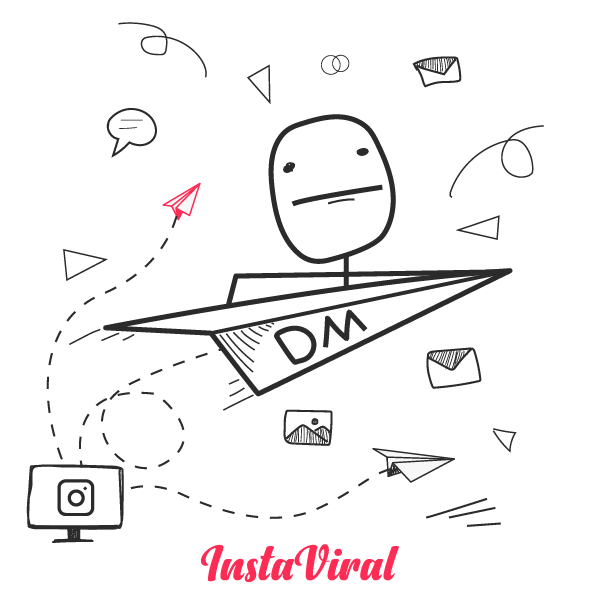
Instagram DM desktop is a search done by many people who don’t actually know that you can do it without any applications or whatsoever.
However, regardless of the possibility to do it with browsers, people came up with certain desktop apps that facilitate this very search.
In this piece, we will try to answer Instagram DM desktop questions and give some apps and teach you how to write dm on desktops without any apps as well.
Also, we will answer some of the frequently asked questions such as “How do I download Instagram DMs on my computer”, Can you DM on desktop Instagram and so on.
Instagram DM desktop apps could be quite time-consuming to download and use. This is why, you can just open any browser you have on your PC or Laptop then access instagram.com, where it will give you the possibility to write DM and more.
On the right top side, there is a small circular picture of yourself. You will see a few other icons to the left of that picture, including the one that will look like a paper airplane.

When you click on the icon, you will have two options: one to speak to and with people on your primary list and the general list. You add people to either of these lists yourself.
This is why identifying if you are going to be talking to people often is important to sort correctly.
In any case, whether you want to talk to a person regularly or not. All you need to do to DM someone on the Instagram desktop is just go to the site, and message that person, simple as that.
So the steps in numbers:
Now, let us answer some of the questions the internet has been asking about.
Yes, you can. Easily, by opening the instagram.com webpage, and finding an icon that looks like a paper airplane, and clicking on it to access the messages panel.
That you can DM the people whom you have talked to or been in contact with. To DM people whom you just follow, or just dropped a follow.
You need to click on the message button as shown below.
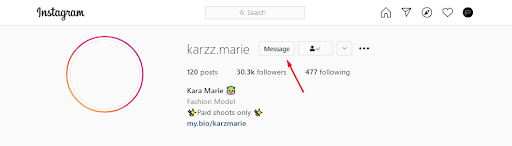
To download DMs or any other information from Instagram is quite simple. You just need to go to the settings (how to find it is shown below).
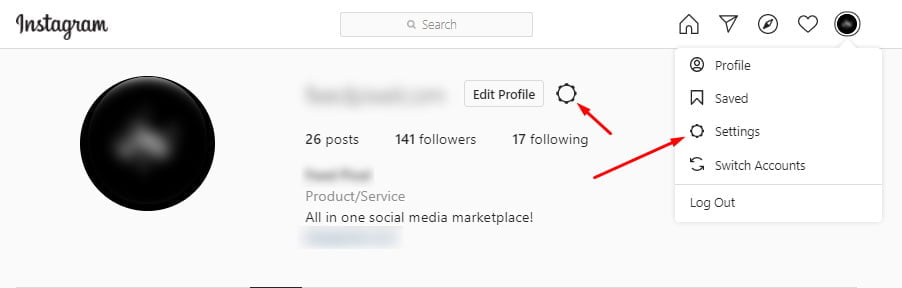
Then, click on the Privacy and Security button.
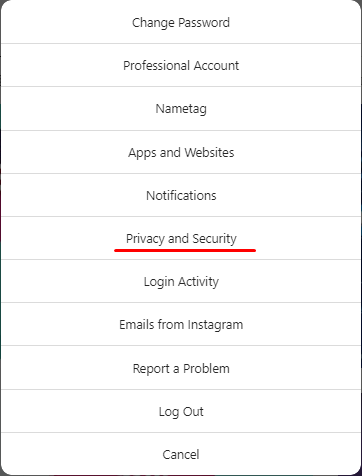
Scroll down below until you see an area where it says download your data.
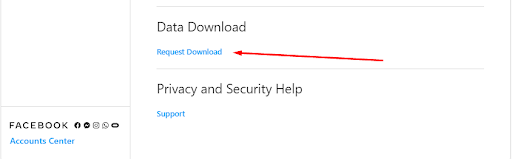
You can choose to download your data in two types of files such as HTML, or JSON. When you click on that download request, Instagram will give you the option to choose, and ask for your email to send the data.
Once you enter your email, the next step will be to enter your password from Instagram.

When you click on it, you will have a window like this show up:
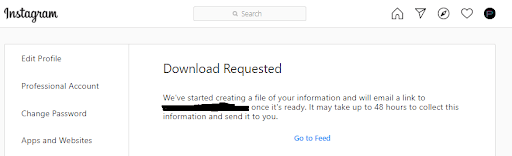
To open DMs on Instagram in the browser, you need to first open the browser, then go to instagram.com to find the icon that looks like a paper airplane.
Then all you have to do is to choose which DM to open or to read, that is it.
To check your DMs on Instagram, you need to do the following steps.
It is pretty simple to do it if you are doing it on the browser.
To see your messages or to send them, there is no need to download an Instagram DM desktop app.
Because you can do that with any browser on your computer. Follow the steps shown in this piece to do that quickly and assuredly.
